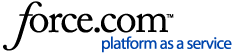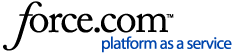This document is meant to be used in conjunction with
RADIUS Configuration and Authentication.
JumpCloud has updated the RADIUS infrastructure, which required changing IP addresses used for this application. The current list (below) should be used for all RADIUS applications and/or devices. If RADIUS was configured using the legacy IPs listed on this page prior to 9/20/2018,
ACTION IS NEEDED to prevent loss of service. Make sure to update any application and/or device using RADIUS with the IPs listed on this page. See
Configuring a Cisco Meraki WAP for details specific to that device.
- Device or service endpoint that supports RADIUS and either EAP-TTLS/PAP or EAP-PEAP/MSCHAPv2 authentication methods. Simple PAP may also be used, but we highly recommend you use a more secure authentication protocol such as EAP-TTLS/PAP or EAP-PEAP/MSCHAPv2
- Port 1812/UDP to our RADIUS service endpoints (RADIUS Accounting on 1813 is not supported)
- The JumpCloud RADIUS server certificate (For EAP-TTLS implementations)
- The Shared Secret from the JumpCloud RADIUS Server configuration
Configuration
The following is general information for setting up RADIUS on a device or service endpoint. Please refer to your vendor's documentation for specific configuration details, or for a specific example, see
Configuring a Cisco Meraki WAP to JumpCloud's RADIUS-as-a-Service.
JumpCloud RADIUS server details:When configuring your application or device, choose the IP(s) closest to your geographic location.
| 18.204.0.31 | us1.radius.jumpcloud.com | US East |
| 54.203.27.225 | us2.radius.jumpcloud.com | US West |
| 18.194.159.20 | eu1.radius.jumpcloud.com | EU |
| 18.182.131.248 | ap1.radius.jumpcloud.com | APAC |
Encryption/Authentication Mode:
- WPA2 Enterprise
- WPA2 with RADIUS
Note: "WPA2 with RADIUS" is not available on all WAP and Router devices, and will vary by hardware vendor. Please refer to your vendor documentation for further information.Testing the connection:
- Authenticate using the JumpCloud username and password, or email address and password.
- Test the authentication directly from the device (If supported)
Tips for Debugging Radius: