The reporting feature in JumpCloud allows Admins to collect essential data about their organization's users and utilize it for variety of needs, such as meeting compliance goals, assessing governance, and evaluating their security environment. Admins can use JumpCloud reports to:
- Get an overview of the following instances that are associated with the users in their organization, which allows for better admin control, management, and planning:
- Devices
- Directories
- RADIUS servers
- LDAP
- User to SSO Applications
- OS Patch Management Policy
- Browser Patch Management Policy
- Users to User Groups
- Eliminate manual report processing to save time and resources.
- Run required reports on a regular or ad hoc basis, with the most current data.
- Create actionable insights for conversations with leadership and cross-functional stakeholders, such as HR, finance, auditors, and security teams.
Types of Available Reports
Available reports include:
- Users to Devices: Returns all user attributes and device associations for each user.
- Users to RADIUS Server: Returns all user attributes and associations to RADIUS Servers for each user.
- Users to LDAP: Returns all user attributes and associations to LDAP resources for each user.
- Users to Directories: Returns all user attributes and associations to directories for each user.
- User to SSO Applications: Returns all user attributes and SSO application associations for each user.
- OS Patch Management Policy: Provides a clear view of each user’s device status relative to the OS policies that they have deployed.
- Browser Patch Management Policy: Troubleshoots any related browser issues with users’ devices and provides evidence during compliance audits regarding users’ devices and their current browser versions.
- Users to User Groups: Tracks membership of user groups data, which can be used for troubleshooting and compliance purposes.
Running a Report
To run a JumpCloud Report:
- Log in to the Admin Portal.
- Navigate to INSIGHTS > Reports.
- Select the type of report from the drop-down.
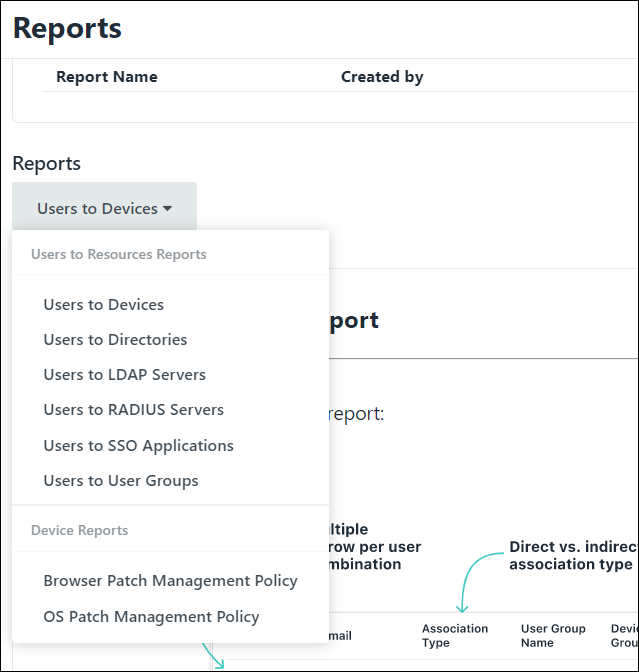
- For Users to RADIUS Server, Users to LDAP, Users to Directories, User to SSO Applications, OS Patch Management Policy, Browser Patch Management Policy, and Users to User Groups reports, you must have RADIUS, LDAP, and/or Directories configured.
- For the OS Patch Management Policy Report:
- You must have OS Patch Management Policies setup and deployed on devices.
- You can also run this report by clicking Run OS Patch Management Policy Report from Device Management > Policy Management > OS Patch Management.
- For the Browser Patch Management Policy Report:
- You must have Browser Patch Management Policies setup and deployed on devices.
- You can also run this report by clicking Run Browser Patch Management Policy Report from Device Management > Policy Management > Browser.
- You can also run the Users to User Groups report by clicking Run Users to User Groups Report located at the top of User Management > User Groups.
- Click run report. The report will run.
- Click run report. The report will run.
Depending on the size of the report, it might take time to run.
To view the status of the report in the Stored Reports queue and download the report from the Stored Reports page:
- Click all stored reports in the Stored Reports queue.
- Click export.
- Choose Export JSON or Export CSV.
Stored Reports
Click all stored reports to view the Stored Reports page and check the status of any reports that are currently running or have previously run. The details of up to ten (10) reports can be stored and will be held for seven (7) days after their creation timestamp. Older reports will be deleted before newer ones.

The fields are:
- Report Name: Name of the report.
- Created by: Name of the person who ran the report.
- Created at: Time the report was run.
- Expiration: Date and time that the report expires.
- Status: Status of the report. Options are Pending, In progress, Failed, Completed, and Deleted.
- Actions: Actions you can take on the report, such as exporting it to the local device. The options are:
- Export JSON
- Export CSV