A new Remote Assist capability called Consent Prompt will be generally available in the JumpCloud platform in early April 2023. Later in Q2 2023, JumpCloud will introduce another remote assist connection type called Silent Assist, which will let admins initiate a remote session on end user devices without the end user being present.
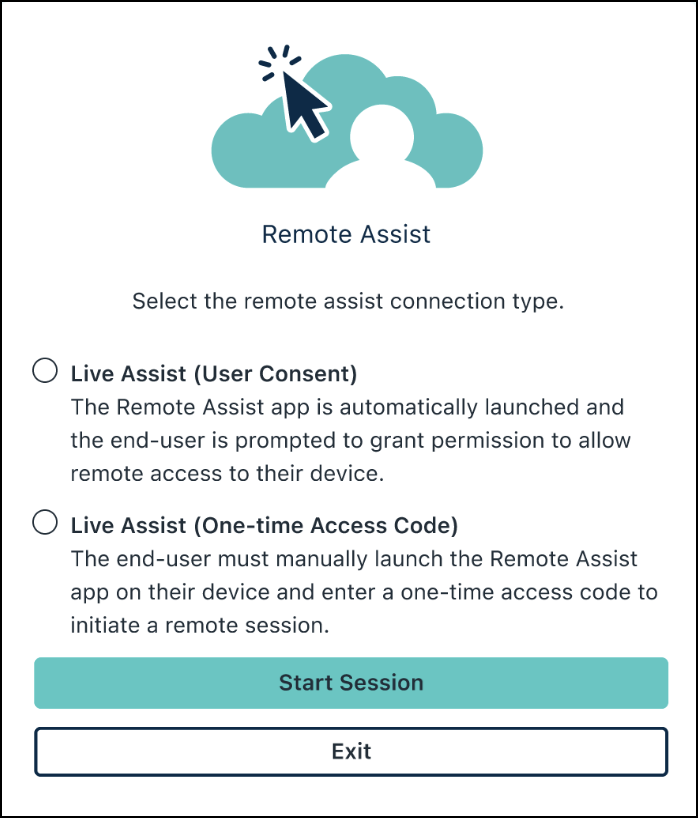
The Remote Assist app in User Consent mode (also known as Consent Prompt) is coming first in our April release. Consent Prompt is a remote assist connection type that eliminates the need for end users to manually launch the Remote Assist app or authenticate their session with a one-time access code to establish a Remote Assist session. Instead, the Remote Assist app in User Consent mode automatically asks for end-user consent to begin the session and, once granted, immediately starts the session. All session establishment tokens/secrets are securely delivered by JumpCloud’s infrastructure to the user’s device over encrypted channels, and no network changes are required to handle this update.
The next major Remote Assist release is called Silent Assist. Silent Assist mode will eliminate the need for an end-user consent prompt entirely and will allow admins to connect directly to systems. During a Silent Assist remote session, the end user will be able to see a status bar on their device letting them know an admin is connected to the system.
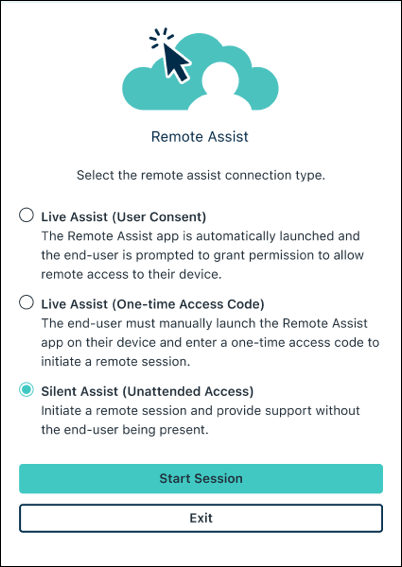
The following information will help you prepare for Consent Prompt and ensure a smooth transition for your end users.
What’s New to JumpCloud Remote Assist
In addition to the Remote Assist app, if Remote Assist is enabled under Settings > Features, a new lightweight service with elevated privileges will automatically be installed on all your devices. This new service launches the Remote Assist app for screen sharing as needed. There will be no changes to the established networking requirements for this release, or the upcoming Silent Assist release.
How to Plan for Remote Assist Consent Prompt
- In addition to the existing Remote Assist endpoint security exclusions, you’ll need to ensure the new service is added to the trusted apps allow list:
- Windows: C:\Program Files\JumpCloud Remote Assist\jumpcloud-assist-service.exe
- macOS: /Applications/JumpCloud Remote Assist.app/Contents/jumpcloud-assist-service
- If you want to disable Remote Assist, go to Settings > Features, and toggle the Remote Assist Service to Off. Disabling Remote Assist:
- Completely uninstalls Remote Assist from all your devices (if installed).
- Prevents installation on new devices.
- Disables the functionality from the management console.
Manager-level privileges or higher are required to enable or disable the Remote Assist Service.