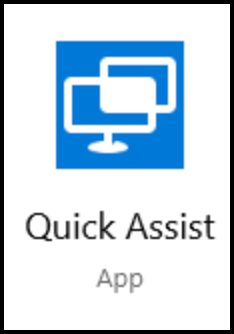
Microsoft Windows devices ship with an application called Quick Assist. You can use JumpCloud Commands to launch the application on managed devices and connect remotely to them.
Prerequisites:
- The JumpCloud PowerShell Module must be installed and configured.
To use Quick Assist with JumpCloud Commands:
- On an administrator's Windows device, launch the Quick Assist application and choose the Give assistance - Assist another person option.
Note:
This requires a connected Microsoft account as seen in the screenshot.
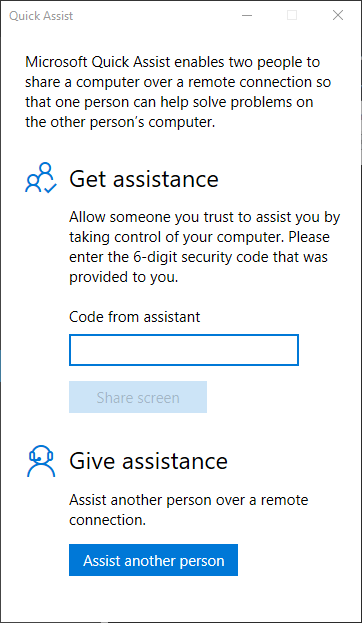
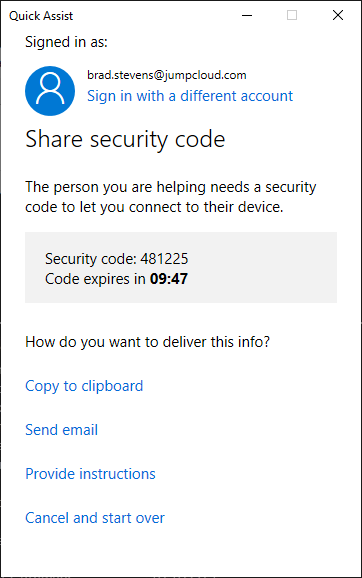
- Connect to the JumpCloud PowerShell Module and import the command into the JumpCloud Console by running the following PS Module command:
Import-JCCommand -URL 'https://git.io/Jv5eg';
- This will import the Start Quick Assist Session command into the JumpCloud console to be deployed.
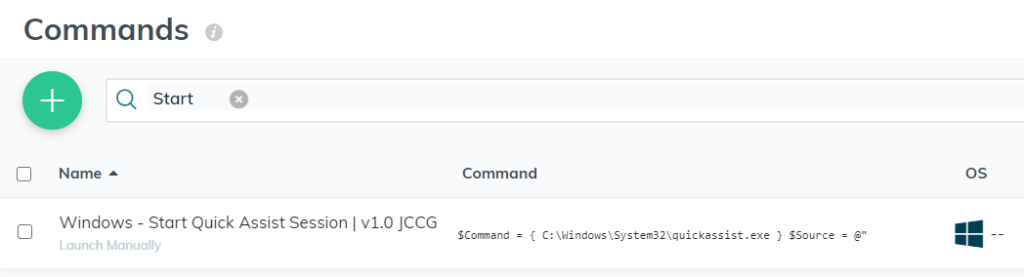
- The command now appears in JumpCloud Commands console, and can be associated to the required target devices.
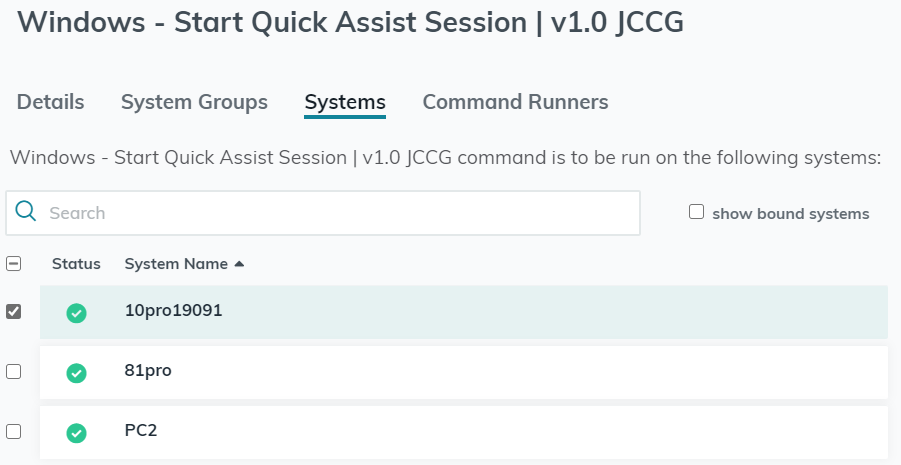
- Run the command on a device to launch the Quick Assist application in the user session. This prompts the end user to input the code from assistant. This would be given from the administrator over the phone or chat.


- The user is also prompted for confirmation to allow the session to connect.
- The administrator's Quick Assist app will then connect and allow the control, sharing, annotation and clipboard sharing via the app.
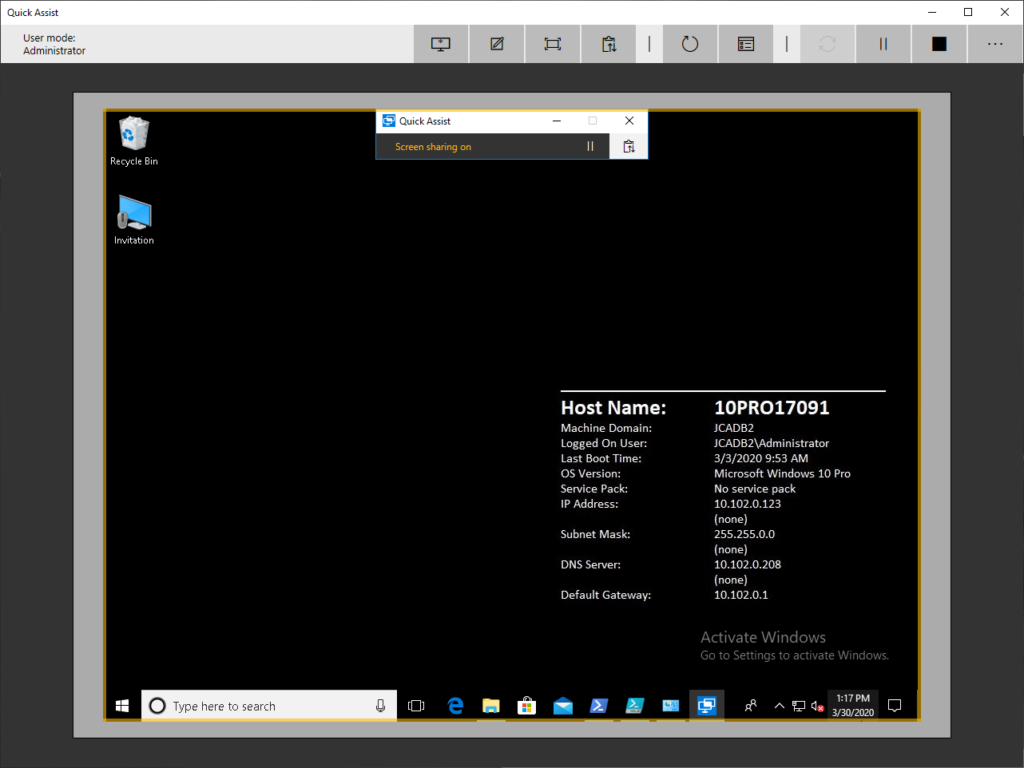
Back to Top